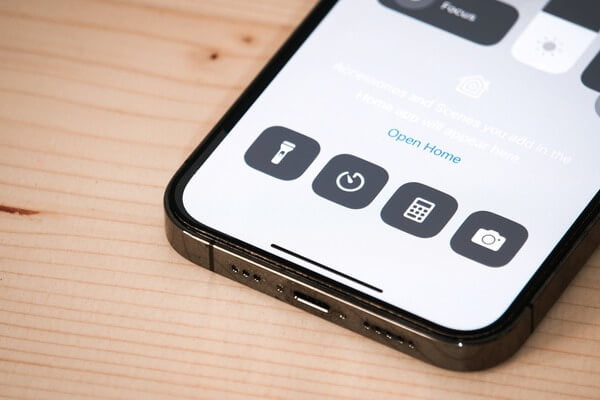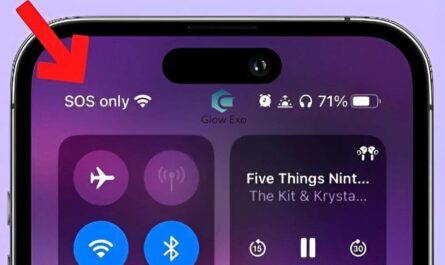A flashlight on your iPhone comes in handy occasionally. Although, you don’t use it regularly. If you recently got a new iPhone, it is possible that you randomly switched on the flashlight, and turning it off can be difficult. Let’s continue reading to learn how to turn off flashlight on iPhone using 4 different approaches.
4 Easy Ways to Turn Off Flashlight on iPhone
- Turn off flashlight on iPhone without swiping up
- Turn off flashlight on iphone lock screen
- Turn off flashlight on iphone notification
- Turn off flashlight on iphone with Siri
How to turn off flashlight on iPhone without swiping up?
A quick way to turn off flashlight without swiping up or accessing the Control Center is to press the Home button or Side button. The flashlight will be immediately turned off and your iPhone will take you to the home screen.
How to turn off flashlight on iPhone with Siri?
You can ask Siri to turn off the flashlight for you. Here’s how it works:
Long press on the power or side button to activate Siri and say turn off the flashlight.
Siri will turn off the flashlight and you will see the screen prompt saying it’s off now.
How to turn off flashlight on iPhone notification?
To turn off the flashlight notification on your iPhone, follow these simple steps:
Open Settings on your iPhone.
Scroll down and tap on Accessibility.
In the Accessibility menu, find Audio/Visual and tap on it.
Furthermore, Tap on LED Flash for Alerts and toggle it off.
This option might be under the “Hearing” section if you’re using an older version of iOS.
Following these steps, the flashlight notification for incoming calls and alerts should be turned off on your iPhone.
Also Read: Why does my iPhone say SOS only and 10 ways to solve the issue
How to turn off flashlight on iphone lock screen?
With the launch of the iPhone X, Apple included a feature that allows users to access the camera and flashlight without unlocking the device.
To use this feature follow these simple steps.
- Tap on your iPhone screen to wake it up.
- Now, you will see a Flashlight icon at the bottom left corner.
- Tap and hold the Flashlight icon until you feel a haptic vibration, and your iPhone flashlight should now be turned off.
Conclusion:
Turning off the flashlight on your iPhone can be done in four easy ways: without swiping up, using Siri, through notifications, and on the lock screen. Each method provides a simple solution to quickly turn off the flashlight when needed.