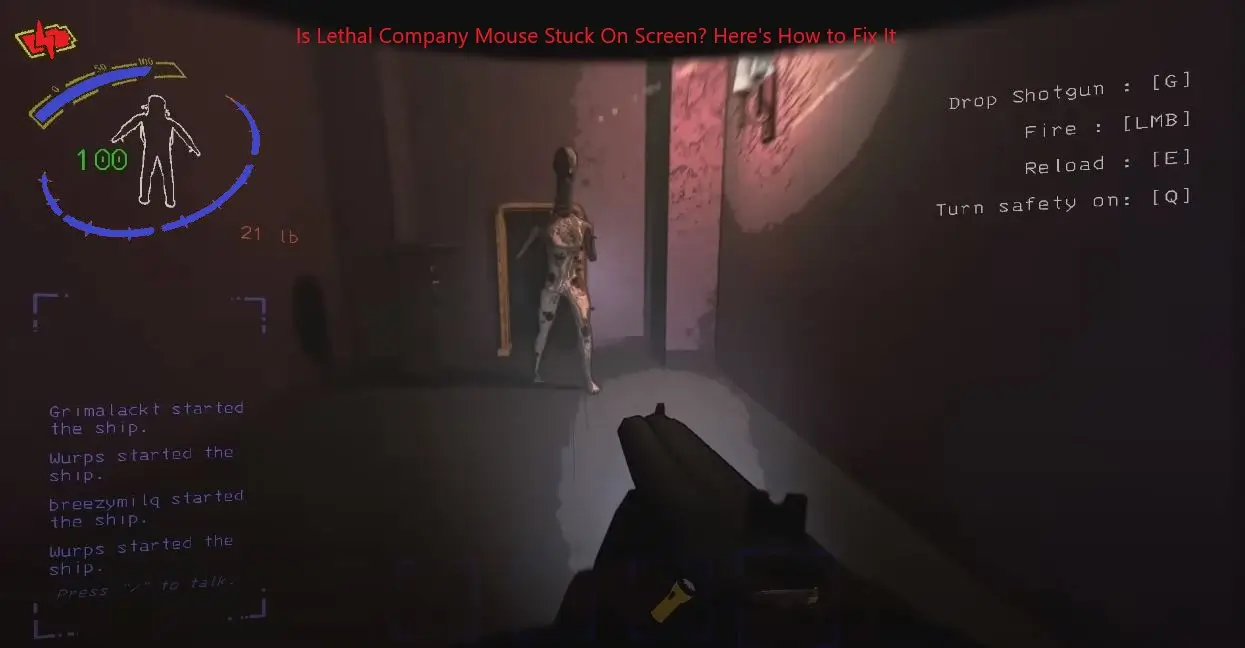Is Lethal Company Mouse Stuck On Screen? Here’s How to Fix It
A stuck mouse cursor in Lethal Company is the sort of thing that can drive you to pull your hair out, especially if it gets in the way while scavenging and steals all sense of control from underfoot. But don’t worry! With this guide, you will possess the information to tackle this annoying situation and return to ruling wastelands.
How To Fix Lethal Company Mouse Stuck On Screen?
A stuck mouse cursor in Lethal Company can be a real nuisance, blocking your ability to scavenge and survive the brutal wasteland. Thankfully, there’s a solution! The problem often lies with the console window that appears when the game launches. This window can interfere with the Steam overlay, making your mouse unresponsive and stuck on screen.
Below are the most common reasons for a mouse stuck on screen.
Disabling the Console
The main fix involves disabling the console. Here’s how:
- Navigate to your BepInEx config folder. This is usually found at BepInEx\config\BepInEx.cfg.
- Open the BepInEx.cfg file with a text editor like Notepad.
- Locate the section titled [Logging.Console].
- Find the line Enabled = true (or something similar indicating that the console is enabled).
- Change the value to Enabled = false.
- Save the changes to the BepInEx.cfg file.
Disabling the console should resolve the conflict with the Steam overlay and hopefully fix your stuck cursor on screen.
Mouse Connectivity & Batteries
If disabling the console doesn’t fix stuck cursor, then try these additional steps. Double-check if your mouse has a proper connection with your PC/laptop. Make sure to have fresh batteries. Sometimes, simply restarting your PC/laptop can solve temporary glitches.
Updating Mouse Drivers & Safe Mode
Another approach is to update your mouse drivers or boot your system in Safe Mode to identify software issues. To update your mouse drivers, go to the Device Manager in your computer’s Control Panel. Look for the “Mice and other pointing devices” section, right-click on your mouse, and select “Update driver.”
If you’re not sure how to boot in Safe Mode, consult your computer’s manufacturer for guidance or you can read this guide on How to enter or boot to Safe Mode in Windows 7, 8, 8.1, 10, or 11.
Using Game Forums & Communities
If none of the above methods work, consider checking out the Lethal Company forums or community groups. Other players might have experienced the same issue and found game-specific solutions. You can also contact the game’s developers for additional support.
Why is my Mouse Getting Stuck on Screen Lethal Company?
Lethal Company is a well-known online gaming platform, famous for its immersive graphics and competitive gameplay. However, like any software, it’s not immune to technical glitches. One common issue is the “Lethal Company Mouse Stuck On Screen” problem, where the player’s mouse cursor gets stuck on the screen, which gives a player disrupted gameplay and a frustrating experience.
Conclusion:
Fixing a stuck mouse cursor in Lethal Company involves disabling the console through the BepInEx config file, checking mouse connectivity and batteries, updating mouse drivers, and using Safe Mode if necessary. Seek help from the game’s community or developers is also recommended if these steps don’t resolve the issue.
Getting bored in your free time try these Unblocked Games Play Anytime Anywhere you want.
Here is an interesting post for you to read Pfizer Layoffs Livestream: Controversy and Cost-Cutting Backlash.